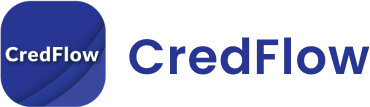Payroll is a summary of the total amount of salaries an organization pays its employees. It is one of the most critical processes for businesses. Payroll Management is a time-consuming process that can be done frequently, mid, or monthly, depending on the organization’s assets.
Features of Payroll management in Busy ERP
- Employee Information Management: The software allows you to store employee details such as personal information, bank details, salary details, and tax-related information.
- Salary Management: The software offers comprehensive salary management functionality, including defining salary structures, generating payslips, and making payments.
- Tax Management: The software provides tax management features such as TDS, PF, ESI, and other statutory deductions.
- Attendance and Leave Management: The software enables you to manage employee attendance and leave records, including calculating leave balances, processing leave requests, and generating reports.
- Report Generation: The software allows you to generate a wide range of payroll-related reports, including salary registers, bank advice, statutory reports, and other necessary reports.
- Compliance Management: The software ensures that you comply with all legal requirements related to payroll, including taxes, PF, and other statutory deductions.
- Customization: The software allows you to customize payroll settings to suit your organization’s unique requirements.
- Integration: The software can be integrated with other modules such as accounting, inventory, and billing for efficient management of business operations.
By using the above features, Busy software’s payroll management functionality can help you effectively manage your organization’s payroll and compliance requirements.
How to do payroll management in busy software
- Set up employee information: First, enter the details of all employees, including their names, contact information, designation, salary, and other relevant details.
- Define salary structures: Define salary structures for each employee, including their basic pay, allowances, and deductions.
- Process payroll: Once you have entered employee information and salary structures, you can begin processing payroll. This involves calculating the net pay for each employee based on their salary structure.
- Generate payslips: Once the payroll is processed, you can generate payslips for each employee, which will detail their earnings, deductions, and net pay.
- Generate reports: Generate various reports related to payroll, such as salary registers, bank advice, and other necessary reports.
- Comply with legal requirements: Ensure that you comply with all legal requirements, including taxes, PF, and other statutory deductions.
- Recordkeeping: Maintain proper records of all payroll-related activities, including employee details, salary structures, payroll processing, and reports.
- Reconciliation: Reconcile your payroll with your accounting records to ensure accuracy.
How To Create Employee Groups In Busy Software?
- Open Busy software and go to the “Masters” menu.
- Click on “Employee Groups” under the “Payroll” option.
- In the “Employee Group” window, click on the “New” button.
- Enter a name for the employee group in the “Name” field. For example, you could create groups based on departments or job roles such as “Sales”, “Marketing”, “Accounts”, etc.
- You can also enter a brief description of the group in the “Remarks” field.
- Click on the “Save” button to create the employee group.
- Once the group is created, you can add employees to it by selecting the group name and clicking on the “Add Employee” button.
- In the “Add Employee” window, select the employees you want to add to the group and click on the “Add” button.
- Repeat steps 7 and 8 for each group and employee.
By creating employee groups in Busy software, you can easily manage and analyze payroll data based on various categories such as departments or job roles. This can help you make informed decisions and streamline your payroll management processes.
How can I create a payslip in Busy ERP?
- Navigate to the “Payroll” module in Busy ERP.
- Select the employee for whom you want to create a payslip.
- Click on the “Generate Payslip” button.
- Select the payroll period for which you want to generate the payslip.
- Enter the necessary information such as employee details, salary components, and deductions.
- Verify the calculations and make any necessary adjustments.
- Preview the payslip to ensure accuracy.
- Finalize and print the payslip.
Here is a more detailed step-by-step guide:
- Open Busy ERP and log in to your account.
- Go to the “Payroll” module, which is typically located under the “Accounting” tab.
- Click on the “Employees” option to view the list of employees.
- Select the employee for whom you want to create a payslip by clicking on their name.
- In the employee details screen, click on the “Generate Payslip” button.
- Choose the payroll period for which you want to generate the payslip.
- The system will automatically populate the employee’s basic information, including name, designation, and bank account details.
- Enter the employee’s gross salary for the selected period. You can enter additional salary components such as allowances or overtime pay.
- Deduct any taxes or other deductions from the employee’s salary. You can also deduct any loans or advances.
- Verify that the calculations are correct, and make any necessary adjustments.
- Preview the payslip to ensure that all information is accurate.
- Once you are satisfied, finalize the payslip and print it. You can also save the payslip as a PDF file for future reference.
By following these steps, you can create a payslip for an employee in Busy ERP.