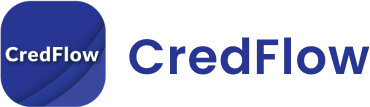Introduction
In the realm of accounting software, Tally is a name that stands tall as a reliable and efficient solution for businesses of all sizes. As financial transactions and data management become more complex, mastering the art of efficiency is vital for accounting professionals. Tally shortcut keys offer a quick and effortless way to navigate the software, saving valuable time and boosting productivity. In this blog, we will explore how shortcut keys can increase your efficiency and how they can empower users to become advanced users of this ERP.
1. The Significance of Tally Shortcut Keys
Tally ERP is a feature-rich software with numerous menus and options that can sometimes feel overwhelming to navigate. However, the developers of Tally ERP have incorporated shortcuts to streamline the user experience and enhance productivity. It provides instant access to commonly used functions, eliminating the need to search through menus and reducing the number of mouse clicks. By utilizing these keyboard shortcuts, users can carry out tasks more efficiently and become adept at handling Tally ERP.
2. Essential Tally Shortcut Keys for Beginners
All the users of Tally should learn a few essential keys that can significantly impact their workflow. Here are some fundamental time-saving key combos to get you started:
a. Alt + 2: To duplicate a voucher.
b. Alt + A: To add a voucher.
c. Alt + D: To delete a voucher.
d. Alt + E: To export data.
e. Alt + I: To insert a voucher.
f. Alt + N: To view the next voucher.
g. Alt + P: To print a voucher or report.
h. Alt + R: To remove a line in a report.
i. Alt + S: To bring back a line you removed in a report.
j. Alt + X: To cancel a voucher.
3. Advanced Tally Shortcut Keys for Enhanced Productivity
As users gain confidence in their skills, delving into more advanced shortcut keys can revolutionize their efficiency. Here are some advanced shortcut keys to take your accounting to the next level:
a. Ctrl + F1: To select the company.
b. Ctrl + A: To accept a form.
c. Ctrl + Alt + B: To browse the report.
d. Ctrl + B: To print the report.
e. Ctrl + E: To export data to MS Excel.
f. Ctrl + G: To select the Group.
g. Ctrl + H: To return to the Gateway of Tally.
h. Ctrl + J: To view the journal register.
i. Ctrl + L: To view the ledger.
j. Ctrl + M: To post a voucher in the voucher register.
4. Customizing Shortcut Keys in Tally
Tally ERP also allows users to customize these key combinations according to their preferences. This feature enables accounting professionals to create personalized shortcuts for actions they frequently perform. To customize shortcut keys follow these steps:
a. Go to Gateway of Tally > Keyboard Shortcuts.
b. Select the action you want to customize.
c. Enter your desired keyboard combination.
d. Save your changes.
Customizing shortcut keys empowers users to create a more personalized and efficient workflow, tailored to their specific needs.
5. Benefits of Using Tally Shortcut Keys
Mastering Tally shortcut keys comes with several benefits, including:
a. Enhanced Speed: With shortcut keys, users can execute actions quickly, reducing the time spent navigating through menus and mouse clicks.
b. Increased Productivity: By simplifying complex tasks, users can accomplish more in less time, boosting overall productivity.
c. Error Reduction: Tally shortcut keys minimize the chances of manual errors as users swiftly access and execute functions.
d. Seamless Navigation: Shortcut keys provide a smoother and more seamless user experience, making Tally ERP more user-friendly.
e. Improved Focus: With shortcuts, users can focus on the task at hand rather than getting lost in the software interface.
6. Tally Shortcut Keys Cheat Sheet
Here’s a quick cheat sheet for easy reference:
a. F1: To select a company.
b. F2: To change the date.
c. F3: To select a company’s inventory features.
d. F4: To open the Contra Voucher.
e. F5: To open the Payment Voucher.
f. F6: To open the Receipt Voucher.
g. F7: To open the Journal Voucher.
h. F8: To open the Sales Voucher.
i. F9: To open the Purchase Voucher.
j. F10: To open the P&L Account.
k. F11: To configure the company features.
l. F12: To configure the user and program settings.
Conclusion
Tally shortcut keys are the secret weapon for accounting professionals seeking to excel in efficiency and productivity. By mastering these keyboard shortcuts, users can navigate through Tally ERP with lightning speed and precision, reducing manual efforts and errors. From beginners to experienced users, leveraging Tally shortcut keys can transform the accounting experience, making it more enjoyable and effective.
Empower yourself with Tally shortcut keys and unlock the true potential of Tally ERP. With each keystroke, you will find yourself becoming a Tally wizard, effortlessly managing financial data and making well-informed decisions for your business. So, go ahead and embrace the power of Tally shortcut keys to streamline your accounting tasks and take your productivity to new heights. Happy Tallying!