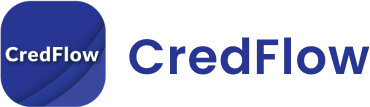What is Busy ERP?
Busy ERP, also known as Busy Enterprise Resource Planning, is a business management software developed by Busy Infotech Private Limited. Busy ERP has a range of features, including accounting and finance management, inventory management, sales and purchase management, and much more!
Installation
To use Busy ERP, you need to download and install the software on your computer. You can purchase a license from the Busy website or from an authorized reseller.
Setup
Once you have installed the software, you need to set it up by configuring the software as per your business requirements. You can create company details, set up users, and configure accounting and inventory parameters, among other things.
Creating a Company
To start with Busy ERP, you must create a company in it. You can do so by following the steps below.
- Open the Busy ERP and go to the Company Info module.
- Click on the ‘Add Company’ button to create a new company profile.
- Enter the necessary details such as Company Name, Address, Contact Information, Tax Registration Number, etc.
- Choose the appropriate options for Currency, Financial Year, and other settings as per your company requirements.
- Save the company details and create the necessary accounts such as Bank Accounts, Sales Accounts, Purchase Accounts, etc.
- Set up the GST/Tax settings, if applicable.
- Configure the reports and other settings as per your company’s requirements.
- Once all the necessary details are added, you can start using the software for your company operations.
Creating Ledgers
To create ledgers in Busy ERP, you can follow the steps mentioned below:
- Open the Busy ERP and go to the Ledger module.
- Click on the ‘Add Ledger’ button to create a new ledger account.
- Enter the name of the ledger account in the ‘Name’ field.
- Select the appropriate Group name from the drop-down list.
- Enter the opening balance for the ledger, if applicable.
- Choose the applicable ‘Nature of Ledger’ from the options provided.
- Select the required ‘Tax Class’ for the ledger, if applicable.
- Enter any additional details in the ‘Remarks’ field.
- Save the ledger account.
- Repeat the above steps to create your company’s necessary ledger accounts.
Features of Busy Software
- Accounting and finance management: Busy ERP offers comprehensive accounting and financial management tools, including ledger maintenance, invoicing, financial statement preparation, and bank reconciliation.
- Inventory management: This feature helps businesses keep track of their inventory levels, and manage purchase orders. You can set reorder levels and automatically generate purchase orders when the stock falls below a certain level.
- Sales and purchase management: Busy ERP allows businesses to manage their sales and purchase processes, including order tracking, delivery management, and vendor management. You can create quotes, invoices, and purchase orders directly from the software. Read this dedicated blog on the bills receivable report to make your cash flow smoother.
- Payroll management: This feature helps businesses manage employee payroll, including calculating salaries, taxes, and other deductions. You can generate payslips, file tax returns, and track leave balances.
- Customer relationship management (CRM): CRM tools enable businesses to manage customer data and interactions, such as tracking customer orders, managing customer feedback, and handling customer support requests. You can store customer details and order history, and send personalized marketing campaigns.
- Reporting and analytics: Busy ERP includes a range of reporting and analytics tools that enable businesses to analyze their data and gain insights into their financial performance. You can create custom reports, export data to Excel, and create graphs and charts.
- Project management: This feature helps businesses manage projects, including task allocation, scheduling, and progress tracking. You can set project milestones, assign tasks to team members, and track expenses and time spent.
- Mobile access: Busy ERP offers mobile access, allowing users to access their data and tools on the go.
- Customization and integration: Busy ERP is highly customizable and allows for integration with other tools or systems. It enables businesses to tailor the software to their specific needs and workflows.
Which Fields can Busy Software be used in?
Busy ERP, can be used in a wide range of fields, including
- Accounting and finance: Busy ERP is a popular choice for accounting and finance professionals, offering a range of tools for ledger maintenance, invoicing, financial statement preparation, and bank reconciliation.
- Retail and e-commerce: Busy ERP offers inventory management and sales management tools, which are essential for businesses in the retail and e-commerce sectors. It helps businesses manage their orders, sales, and inventory levels efficiently.
- Manufacturing: Busy ERP provides tools to help manufacturing businesses manage their production processes, including inventory management, bill of materials, and production planning.
- Construction: Busy ERP offers features that help construction businesses manage their projects, including task allocation, scheduling, and progress tracking.
- Healthcare: Busy ERP offers healthcare businesses with tools to manage patient data, appointments, and billing.
- Education: Busy ERP offers tools for managing student data, admissions, fees, and attendance.
- Real estate: Busy ERP provides tools for managing property data, including property listings, enquiries, and rent payments.
- Professional services: Busy ERP offers tools for managing client data, project management, and billing.
Advantages of Busy Software
- Comprehensive business management: Busy ERP offers a wide range of features that enable businesses to manage their operations efficiently, including accounting and finance management, inventory management, sales and purchase management, payroll management, customer relationship management (CRM), reporting and analytics, project management, and communication and collaboration.
- Time-saving: Busy ERP automates many manual tasks, such as data entry, calculation, and reporting, saving time and reducing errors.
- Cost-effective: Busy ERP can be more cost-effective than hiring additional staff to manage various business functions manually, and it can reduce the costs associated with errors or missed opportunities.
- Data-driven insights: Busy ERP includes reporting and analytics tools that provide businesses with data-driven insights into their operations and financial performance, allowing them to make informed decisions.
- Customizable: Busy ERP can be customized to suit the specific needs and workflows of each business, including custom reports, invoices, and documents.
- Scalable: Busy ERP can grow with a business as it expands, with the ability to manage multiple companies, locations, and users.
- Mobile access: Busy ERP offers mobile access, allowing users to access their data and tools on-the-go.
- Integration: Busy ERP can be integrated with other tools or systems, allowing businesses to streamline their workflows and automate more processes.
- Support: Busy ERP offers support to help users get the most out of the software, including tutorials, FAQs, and support forums, and contact the support team for assistance.
How to Buy Busy Software
- Visit the Busy ERP website: Go to the Busy ERP website at www.busy.in.
- Choose a version: Busy ERP offers different versions of the software, including Standard, Enterprise, and Customized. Choose the version that suits your business needs.
- Request a demo: You can request a free demo of the software to see how it works and whether it meets your requirements.
- Get a quote: Once you have decided on the version of Busy ERP you want to buy, you can request a quote from the company.
- Purchase the ERP: If you are satisfied with the quote, you can purchase the software through the Busy Software website. The company offers a variety of payment options, including online payment, bank transfer, and demand draft .
- Activate the Software: After installation, you will need to activate the software by entering the license key provided by the company.
- Get support: If you have any questions or need help with the software, you can contact the Busy ERP support team for assistance.
Any provider who has received GST Registration in India must also issue an invoice when supplying goods or services. You can use a Busy GST invoice in the appropriate format, as per GST rules. Thus, any business transaction involving products for supply to the receiver or services to the recipient can only be done by issuing GST invoices to the recipient, irrespective of whether such a provider performs such business offline or online. Therefore, raising a GST tax invoice for any business transaction is crucial.
What is a GST Tax Invoice in Busy?
Invoice is the most vital part of the sales procedure. It is the primary document that works as proof for the services or products sold by your company.
What Information Must Every GST Invoice Include?
Every GST (Goods and Services Tax) invoice in India must include the following information:
- Name, address, and GSTIN (Goods and Services Tax Identification Number) of the supplier
- A unique invoice number, issued sequentially, for each financial year
- Date of issue of the invoice
- Name, address, and GSTIN of the recipient (if the recipient is a registered business)
- Description of the goods or services supplied
- Quantity of goods or services supplied
- The total value of goods or services supplied, including any discounts or taxes
- GST rate(s) applied to the goods or services supplied (Central GST and State GST in case of intra-state transactions, and Integrated GST in case of inter-state transactions)
- Amount of GST charged on the goods or services supplied, shown separately for Central GST, State GST, and Integrated GST
- Place of supply (state) of the goods or services supplied
- Mode of payment (Cash, Cheque, Online, etc.)
- Signature of the supplier or his authorized representative
Additionally, if the recipient is not a registered business, the tax invoice must also include:
- Name and address of the recipient
- Delivery address (if different from the recipient’s address)
- HSN (Harmonized System of Nomenclature) code or SAC (Service Accounting Code) for the goods or services supplied
How to generate, print and Customize GST Tax Invoice
To generate, print, and customize a GST (Goods and Services Tax) invoice in Your Busy ERP (Enterprise Resource Planning) system, you can follow these steps:
- Log in to Your Busy ERP system and navigate to the invoicing module.
- Click on the “Create Invoice” button and select the customer for whom you want to generate the invoice.
- Fill in the details of the products or services you are selling, including the quantity, unit price, and GST rate.
- Your Busy ERP system should automatically calculate the GST amount based on the GST rate you entered.
- Customize the invoice by adding your company logo, address, and other relevant details. You can also add any additional terms and conditions that you want to include.
- Review the invoice details and ensure that everything is accurate.
- Once you are satisfied with the invoice, click on the “Save” button to generate the invoice.
- To print the invoice, click on the “Print” button and select the printer you want to use. You can also save the invoice as a PDF file for future reference.
- You can also customize the look and feel of the invoice by selecting different templates and colour schemes.
- Finally, you can email the invoice directly to the customer by clicking on the “Email” button and entering their email address.
In summary, to generate, print, and customize a GST Tax invoice in Your Busy ERP system, you need to enter the relevant details of the products or services you are selling, customize the invoice with your company logo and address, review the details, and then save, print, or email the invoice as required.
In addition to GST invoices, there are the following categories of Tax invoices in Busy Software
Export Invoice: An export invoice is used when goods or services are exported to another country. It contains information such as the name of the foreign buyer, the port and date of shipment, and other relevant details.
Debit Note: This type of invoice is issued by a seller to a buyer when goods or services are returned, or when there is a discrepancy in the invoice. It includes details such as the reason for issuing the debit note, the amount credited to the buyer’s account, and any taxes or discounts applied.
Credit Note: This type of invoice is issued by a seller to a buyer when there is an overbilling or a discount is given after the invoice has been issued. It includes details such as the reason for issuing the credit note, the amount credited to the buyer’s account, and any taxes or discounts applied.
Proforma Invoice: This type of invoice is used to provide a quotation to the customer before the actual sales transaction takes place. It includes details such as the product or service details, price, and any applicable taxes or discounts.
These are some of the commonly used categories of invoices in Busy Software, and they serve different purposes based on the type of transaction being carried out.
Activate GST features in Busy Software
GST has been implemented since July 2017, which has brought a whole new era in the indirect tax regime. Since it is different from the previous laws, GST is treated differently and every person concerned with this change will have to adapt to these changes. One such change goes into the accounting of this system. Developers have customized Busy Software with GST features so that users can quickly get their accounting done and get desired reports at the click of a button.
Company Creation in Busy Software
The first step for accounting in Busy ERP is the creation of a company in the software. So let us look at the steps of company creation and make Busy GST notes for easy understanding.
Details to be filled in company creation:
- Company Name: Enter the name of your company.
- Address: Enter the complete address of your company, including the city, state, and country.
- Financial Year: Select the start and end date of the financial year of your company.
- Currency: Select the currency in which you want to maintain your company’s accounts.
- Registration Details: Enter the registration number and date of registration of your company.
- Taxation Details: Enter the details of the taxes that are applicable to your company, such as GSTIN, PAN, TAN, and others.
- Bank Details: Enter the details of your company’s bank accounts, such as the bank name, branch, account number, and IFSC code.
- Email ID and Contact Details: Enter your company’s email ID and contact details, including phone number and mobile number.
- Other Details: You may also need to enter other details, such as the nature of your business, the type of industry, and the number of employees.
Using GST Features in Busy Software
To activate GST (Goods and Services Tax) features in Busy software, please follow these steps:
- Open Busy software and log in as an administrator.
- Click on the “Options” menu and select “Master” from the drop-down menu.
- Click on the “Tax” option and select “GST” from the list of tax types.
- Enter the details of your GST registration, such as your GSTIN (Goods and Services Tax Identification Number) and other relevant information.
- Click on the “Save” button to save your changes.
- Once you have saved your GST details, you can start using the GST features in Busy software. These features include the ability to create GST-compliant invoices, file GST returns, and generate GST reports.
How to use GST in Busy Software:
To use GST (Goods and Services Tax) in Busy software, you need to follow the below steps:
- Create a GST tax ledger: Go to Masters > Accounts > Create/Modify Accounts and create a new tax ledger for GST.
- Enable GST: Go to Masters > Statutory Masters > GST Masters and enable GST by selecting the appropriate options.
- Create GST tax codes: Go to Masters > Statutory Masters > GST Masters > Tax Codes and create GST tax codes.
- Assign tax codes to items: Go to Masters > Items > Create/Modify Items and assign tax codes to the items.
- Create GST invoices: Go to Transactions > Sales > Create Sales Invoice and create a new invoice. Enter the details of the items sold, select the tax code, and save the invoice.
- Generate GST reports: Go to Reports > Statutory Reports > GST Reports to generate GST reports such as GSTR-1, GSTR-2, and GSTR-3B.